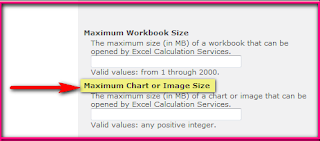Known Issues for MS14-022
There are a few known issues with the security update,
MS14-022 (Vulnerabilities in Microsoft SharePoint Server Could Allow Remote Code Execution (2952166)). Most of these issues have been observed in SharePoint 2013, although some of them may also be present in SharePoint 2010. MS14-022 appears to contain many SP1 and/or post-SP1 binaries.
For SharePoint Server 2013 Pre-SP1 farms:
1) The Office 365 links in Central Administration are now present, unsure of their functionality status.
2) An error appears in the SharePoint Management Shell when it is opened. This has been previously associated with installing Foundation SP1 on Server.
Method 'Upgrade' in type
'Microsoft.SharePoint.WorkflowServices.WorkflowServiceApplicationProxy' from
assembly 'Microsoft.SharePoint.WorkflowServices, Version=15.0.0.0,
Culture=neutral, PublicKeyToken=71e9bce111e9429c' does not have an
implementation.
1) The April 2014 CU Classic to Claims conversion bug with Convert-SPWebApplication bug is present in MS14-022. (Fixed in the June 2014 Cumulative Update)
2) “%25″ is added to the URL when searching within the farm (Content Query Webparts, and elsewhere), otherwise known as the “double encoding” bug.
While this security update is classified as Critical, this is a patch I would run through extended testing in a non-production farm if the production farm is currently not running Service Pack 1.
I hope the above information will help you to resolve the issue, in case of any queries/questions regarding the above mentioned information then please let me know. I would be more than happy to help you as well as resolves your issues, Thank you.